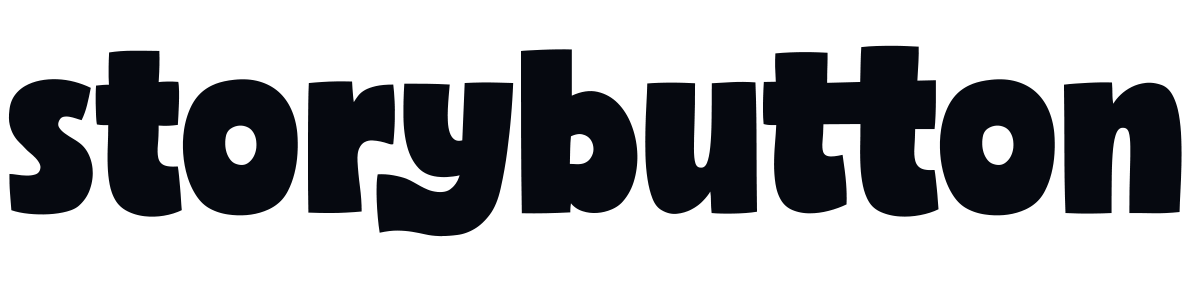Getting Started With Riffio
Free
Get a taste for all the audio content you can enjoy with our world-class originals like Pixel Quest or Miles the Brave, and browse through all your favorite kid podcasts and audiobooks.
Standard ($12.99/mo)
- Create over an hour every month of "Choose Your Own Adventure" original audio stories.
- Listen to our exclusive originals from the app when you’re in the car or on the go.
- Listen to all Mr Jim & Storybutton shows completely adfree.
- Connect up to 5 Storybutton devices to the Riffio app.
- Connect up to 5 Storybutton devices to the Riffio app.
- Name the device and choose the content you want assigned to them.
- Add any podcast onto your Storybuttons.
- Add audiobooks from Riffio onto your Storybuttons.
Navigation
Getting started with the Riffio App.
Home
- Make free daily story choices in your Weekly Challenge
- Find all of your collections, recommended shows and connected devices here.
Search
Browse through hundreds of audiobooks, shows, podcasts and more. Play, share or add them onto your collections.
Riffs
Manage all of your created Seasons and Characters.
More
Manage your account, subscription, devices, or connect with support.
Creating New Seasons
With Riffio, you can create new seasons of your favorite originals.
Getting Started
Tap the Riffio Creator button in the center navigation bar, then choose your show to get started.
Characters & Locations
Choose up to 2 characters from the show and 1 location to set the stage for your story.
Seasons
Now pick the direction for your new Season, this choice will shape the main storyline of your adventure.
Path Choices
After you select your Season, Riffio will generate the first Episode (called a Riff), ending with two choices for how the story should continue. Pick your path, and Riffio will instantly create the next Episode, each one ending with two new options that shape your unique journey.
Collections
Collections are kind of like folders. You can add podcasts, shows or audiobooks to your Collections. Collections are how you can organize your favorite content and then add them to your audio player.
How To Create A Collection
You can create a Collection from the Home or Search page by clicking the "Add collection" button. Next, pick a title and press Create.
How To Add Content To Your Colleciton
After you have created a collection, you will see a few Recommended shows that you can add by pressing the plus button. Or you can press "Add to this collection" to access the full library. Scroll through the different categories and press the plus button to add them into your Collection. Then press Done.
From the Search page, you can also search for any podcast that you want to add to a Collection.
How To Add Any RSS Feed
After clicking "Add to this collection", there is an option at the top called RSS. This is where you will paste your RSS Feed. After pasting your RSS Feed, click Done to save.How do I find the podcast rss feed that I want?Visit ListenNotes.com and search for your podcast. Then click into the RSS feed of that show and copy it.
How To Sync With Storybutton Devices
At the Collection view, you will see the Storybutton icon. Click "Sync to device" to view your connected devices. Select your device that you want to add this Collection to.
If you wish to add a device, press "Add Device" to connect and follow the steps below.
Make sure you restart your player every time you update your collections.
Connecting Devices
Storybutton Audio Players are the best way to listen without needing to use a screened device like a phone or tablet. Connect with your Device to manage the content accessible.
How To Connect A Device
- From the Home or More page, press the button "Connect Device". If you already have a device, press "Scan QR Code".
- From your Storybutton Player, go to Settings and click on the device's MID (the number at the top). A QR code will appear on the screen for you to scan from the app. Press the play button on the player to exit the QR code screen.
- From the Riffio App, now you can name your device.
- Riffio allows you to connect up to 5 devices to your account, with an active plan.
How To Manage Your Devices
From the More page, click on the device that you want to manage. From this screen, you can view all collections that have been assigned to this device.
When you click "Delete Device", this removes the device from your account and resets it back to its default content settings.
When you click "Remove Preloaded Content", this removes all preloaded content from the Storybutton, allowing you to fully customize the content you want available by adding Collections.